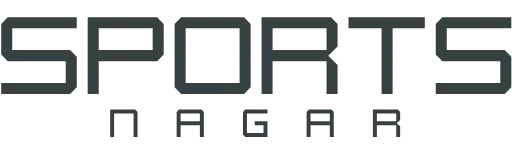What is Google Assistant? How Reliable is it?
What is Google Assistant? How Reliable is it?
Do you know what Google Assistant is and what it is used for? Google Assistant is that magical technology launched by Google that allows you to use your phone and its applications hands-free?!.
Google Assistant is smart personal assistant technology, which enables you to set reminders, manage schedule, search for specific answers, and control home devices remotely when you are out of the house.
The Google Assistant is also a proprietary smart Google version developed from Amazon’s Alexa and Apple’s Siri.
Google Assistant has made incredible progress today and since its launch in 2016 and is probably the most advanced and dynamic assistant around. So what is Google Assistant, how does it work, and how can you download it and adjust its settings? This is what you will find below.
What is the Google Assistant?
Google Assistant or Google Voice Assistant is a virtual personal digital assistant that works through artificial intelligence technologies. Designed by Google to give device users conversational interactions that help accomplish many routine tasks effortlessly by downloading its application on new devices that support it.
It started as an extension of the Google Now app and was designed with the goal of extending the voice controls in Ok Google so you can have two-way conversations.
Google Assistant supports text or voice input and tracks the conversation, whatever the input method, to provide you with the details of the information you are looking for.
Google Assistant was integrated into smartphones in October 2016 when Google launched the Pixel phone, and Google announced then in May 2017 that its digital assistant will include all devices running Android 6 in English and German only, and in the same year the Google Assistant was launched On iOS, it is also available in French, Japanese, and Portuguese and is expected to be available in other languages.
What devices run Google Assistant?
Google Assistant initially launched on Google Pixel smartphones and Google Home, but is now available for almost all modern Android devices, including Wear OS, Android TV, and Nvidia Shield devices, as well as Android Auto-enabled cars and other devices too, such as Nest cameras and Lenovo smartwatch.
Google Assistant also works natively with Google Nest (formerly Google Home) smart speakers, but is also widely available on other smart speakers from other manufacturers including Sony, Sonos, LG, and Panasonic. Likewise, it is widely supported by headphones (when connected to an Android phone).
Google Assistant can also control smart home devices like Philips Hue and Ikea’s Home Smart, for example.
As the Google Assistant has taken a new home on the Samsung smart TV, you can now speak to Google to quickly access entertainment, get answers on screen, control smart devices, and more using your voice. All you have to do is set up the feature and connect your TV to the Google Assistant app on your phone.
And Xbox Action for Google Assistant lets you control the Xbox Series X | Xbox Controller S or Xbox One from any Google Assistant or Google Home-enabled device. And you can set up Google Assistant on your console and with the Google Home app.
Google Assistant on phones
Google Assistant is available on Android phones, with all recent models offering an AI system. Even devices that offer another AI system, like Samsung’s Bixby, can also offer Google Assistant. Basically, if your phone is running Android with GMS (Google Mobile Services), your phone has Google Assistant, and that doesn’t include Huawei phones.
It is possible for the assistant to respond to you even when your Android phone is locked too, if you opt in through your settings and you can also opt in to see answers to personal queries as well.
Google Assistant is also available on iPhones, though with some limitations.
How do I know if my phone has Google Assistant?
To check if your phone has Google Assistant, say “OK Google” or press and hold the Home button — or tap the microphone in the Google search bar. This is the starting point for Assistant, and then you can type or speak and get the Assistant’s response. Usually, during Android setup, you will be asked to configure the assistant.
How does Google Assistant work?
Google Assistant allows you to use voice commands, search by voice, and control smart devices that are activated by voice, to allow you to perform tasks after you say a wake-up word such as “OK Google” or “Hey Google.”
Google has launched a Google Assistant Connect platform that device manufacturers can use to bring Google Assistant to devices more easily and cheaply. For consumers, that means you should soon see different types of smart devices, such as screens showing the weather or your calendar, while using Assistant Connect to deliver content from the smart speaker associated with them.
And Google Assistant will handle what’s called “higher-order computing” to be able to see what’s on the calendar, check for updates, and so on.
Where Google Assistant performs the following tasks:
*. Allows control of home and smart devices
*. It can search and find information through the Internet, including news and weather
*. Allows timers and reminders to be triggered
*. The ability to set appointments and send messages
*. It can open applications on the phone
*. Access information from your calendars and other personal information
*. Music control
*. Play content on Chromecast or other compatible devices
*. Run timers and reminders
*. Setting appointments and sending messages
*. Spoken translation in real time
*. play games
Voice Assistant features
Your voice assistant from Google provides a variety of features that facilitate a lot of things, and its features are as follows:
- The continuous chat feature allows your request to be executed without saying “Hey Google”.
- Google Assistant interacts intelligently so it knows you and understands context. You can see who is speaking and customize responses accordingly. You can also order several things together at the same time.
- The ability to check-in for your flight (depends on the airline and destination), with the possibility of booking a room with partners.
- The Google Voice Assistant also helps you to have a conversation in different languages. By telling him to be my interpreter of a language, he initiates interpreter mode and you get real-time speaking and translation on smart screens.
- It can also determine the automatic punctuation of your message (both Android and iOS phones), and on Android phones, read and respond to notifications.
- The Assistant supports messaging applications including: WhatsApp Messenger, Viber and Telegram, so it responds to them while driving.
- Can automatically calculate ETA from Google Maps.
Google Assistant settings
By entering the Google Assistant settings and giving it a voice or written command, the settings option will appear on the phone screen. Clicking on the option Google Assistant settings will appear. Where you can through the following:
1. Change your Google Assistant account.
2. Modify options for adding, deleting, or changing a geographical location.
3. Google Assistant arrangement so that it recognizes your voice when the voice command is Ok Google.
4. Control the gender of the Google Assistant voice, ie male or female.
5. Control the default input method for the Google Assistant, i.e. voice or typing.
6. Control language settings.
7. Activate driving mode on Google Assistant.
Google Assistant in Arabic
Google Assistant in Arabic proved to be good, as it was able to understand and respond to several common phrases. It also made it possible to conduct conversations without repeating “Hey Google” for every request.
How to activate Google Assistant in Arabic
In order to be able to activate the Google Assistant in Arabic, the conditions must be met:
*. The device must have Android Marshmallow operating system, or any later version.
*. Update the Google app to the latest version.
Then follow these steps:
1. Go to the Google Search app.
2. Click on the “More” option.
3. Click on the “Settings” option.
4. Click on “Google Assistant”, then choose languages.
5. Click on the Add a language option, then scroll down and you will find two options for Arabic (Saudi Arabia), (Egypt), choose what you want.
Once you have activated the Google Assistant in Arabic, you can speak to it in Arabic to help you with everything you want.
How to disable google assistant
You can disable the Google Voice Assistant by adjusting the Google Assistant settings to disable the voice speech recognition feature, by following these steps:
1. Go to settings.
2. Select the “Applications” section, then “Default Apps”.
3. Click on “help app on device” or “enter voice assistant”.
4. Clicking on the “Device App” option, then choosing another option that is different from the Google Assistant option, thus deactivating it.
Google Assistant for Android
Google Assistant for Android interacts with your Android phones to perform many daily tasks via Android phones and other devices. As it includes setting alarms or playing music, at the same time as it does not require time to recognize your voice.
For example, it can even handle some home automation devices. It also allows anyone to ask general questions to Google Assistant. With some features specific to Android devices, most notably reading and responding to notifications.
But it’s currently only available on newer Android devices, including Wear OS devices and Android TV.
Download google assistant
Of course, there is an application for Google Asst, like any other service from Google. You can download the Google Assistant by going to the Google play store and searching for it, or via the link directly, by following these steps:
*. Click the “Install” button.
*. Wait a while for the installation process to complete.
*. Now you can use it to help you with your needs.