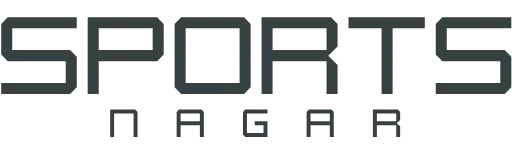The Best Chrome Extensions 14 Useful Extensions Specially Developed by Google
Google Chrome is the famous basic web browser developed by Google. Many and varied Chrome extensions are currently available by all developers in order to facilitate the work and tasks of users or expand the functionality of the browser.
With all these extensions currently available for Google Chrome, it can be difficult for the user to decide or choose which extensions to install on their browser. And with so many unknown third parties out there, one has to be very careful.
And if you are looking for free Chrome extensions and want to play and use them safely, then go straight to the source, and who better than Google to offer Chrome extensions?
We dedicate this article to you to review a distinguished group of Google Chrome extensions specially manufactured by Google, as it is the most trusted and reliable in this field around the world.
Google chrome extensions
Chrome browser was released for the first time in 2008 for Microsoft Windows systems, and then moved successively to work on all operating systems.
The Chrome browser is characterized by a simple user interface, and it is characterized by strength and speed in performance when browsing websites on the web, while maintaining security and protection. Perhaps the feature that makes Chrome browser unique from other browsers – as it has become stronger and more popular – is its ability to install a huge There are additions and extensions to it to expand its functions and capabilities, and also make it easier for users to do their work.
Extensions are small programs and tools called (Actions) that can be downloaded for free via the Chrome Store, and there are currently more than tens of thousands of extensions available, and most of them are free, and these additions can be obtained through the Chrome Store or the online market, and many return Including famous stores that display their applications on the Google Play Store, and the Apple App Store.
These add-ons can be downloaded to the Chrome browser for different Windows systems, the MacOS system, and the Linux system, in addition to new devices that run the Chrome operating system, such as the Chromebook laptop computer. It should be noted that these add-ons do not work on mobile phone browser versions. Android, iOS, iPhone or iPad.
The best Chrome browser extensions from Google
This list includes 14 of the best Chrome extensions that were specially programmed by Google, and it is the most secure and private because it comes from the software giant that developed the Chrome browser itself. Here are the most important additions that any Google user needs to improve performance and speed up work.
#1. Add Google Mail Checker
If you keep a close eye on your Gmail inbox, then Google Mail Checker is the right extension for you that does the job for Chrome.
The button for this extension simply displays the number of unread emails in your inbox on the toolbar while browsing. You can also click the button to open your Gmail directly.
You can install this mail scanning add-on via this direct link. You can also watch the following video to learn how to find and install Chrome extensions on the browser.
#2. Add Send From Gmail
This add-on is the fastest way to send the link to the page you are visiting via email. All you have to do is click the add button to send the link to the page via your gmail. A pop-up window for your Gmail account will appear.
The window will contain an authored email with the subject line containing the name of the page and including its URL in the body of the mail message.
#3. Add Office Editing for Docs, Sheets & Slides
If you don’t have any of the Microsoft Office applications installed on your computer, but you need to open a file you just attached, you need an Office Editing add-on for Docs, Sheets & Slides. Simply drag the file into your browser window, and it will open in a related Google Documents application in a new tab in your browser.
You can view and edit Microsoft Word document files, Excel spreadsheets, PowerPoint presentation files, etc. using Google Docs documents, spreadsheets and presentations without having to install Office suite programs on your computer.
Once you install this extension, Office files you drag into the Chrome browser will open and open up more documents, spreadsheets, and presentations for viewing and editing.
You can save each file back to the original Office format, or convert it to Docs, Sheets, or Slides to unlock more features, like inviting others to edit with you, commenting, chatting, and more.
Note that Office files cannot be edited in the classic version of Drive. The new Google Drive version is gradually being rolled out to all users via the Settings menu.
For example, the Excel file will open in Google Sheets for you to view and edit. You can then save the file in the new format or its original format. This add-on is considered one of the best productivity add-ons available on Google Chrome.
#4. Add Save to Google Drive
The Save to Google Drive add-on allows you to quickly save the current page shown to the browser as you browse, document or photo to your Google Drive account.
To save the page, just click on the button in the toolbar during your visit. For saving other items, open your context menu by right-clicking and then select the Save to Google Drive option.
The Save to Google Drive Chrome extension helps you save web content or browser screenshots to Google Drive, and you can detail:
*. Adds a browser action to save the current page.
*. Adds a right-click context menu for saving hyperlinks and media.
*. Configurable through the options page.
*. Save a PDF of the current page via the Chrome Print menu (Learn in detail how to convert to pdf of any file).
This extension allows you to save web content directly to Google Drive through a browser action or its context menu. It enables you to save documents, images, audio and video files displayed in HTML5 format, all by right-clicking and selecting the “Save to Google Drive” command.
You can also save the currently viewed page in Google Chrome using the browser action “Save to Google Drive” or as a PDF from Chrome’s Print menu. The location of the folder and the formatting of the saved HTML pages can be controlled through the Extension Options page, where you can choose Entire Image, Visual Image, Raw HTML, MHTML, or Google Doc. And you can automatically convert Microsoft Office files or comma separated files to Google Docs format.
After saving your content, the progress dialog allows you to open the file, rename it, or view the file in your Google Drive documents list. From the list of documents, you can also organize and share your new document.
#5. Google Keep Chrome Extension
Google Keep is a simple and unique extension that allows you to create notes while browsing. With it, you can save texts, web pages, and images to Google Keep.
Found a web page, photo, or quote that you want to save for later? With the Google Keep Chrome extension, easily save the things that matter to you in Keep and keep them in sync across all the platforms you use – including the website, Android, iOS and Wear.
Jot down notes for additional details and add labels to quickly categorize your note so you can quickly and easily retrieve it later.
Features of adding Google Cape
*. Save URLs, text and images
*. Take notes on the saved content
*. Add labels to your notes
*. Automatically save to Google Keep
And with each note, you can add additional texts and ratings directly from your browser. Made by Google itself, this premium extension is one of the best browser add-ons or extensions for Google Keep.
#6. Best Google Chrome Extensions Google Similar Pages
Maybe you’re browsing an online store, reading a blog, or doing research and want similar options. Google provides you with this excellent add-on to display Similar Pages to the page you are currently visiting.
Do you enjoy the page you are viewing and are interested in other similar pages? Are you trying to find more pages on a topic you’re looking for, but are having a hard time asking Google the right query? This Google Similar Pages plugin will definitely help you! to get what you want.
Now you can quickly preview and explore other pages similar to the one you’re on – on the go.
When you click on the Similar Pages button, your browser will send a search query to Google to see if there are pages similar to the one you are viewing. The data related to the query will be treated as described in the Google Privacy Policy
Click the button, bring up the list, then select one of the results to head to the similar site
#7. Best Google Translate Chrome Extensions
Sometimes you need a quick translation, so Google Translate is a handy tool. It enables you to translate an entire webpage, just press the button in the toolbar and click Translate This Page. The page’s language will then automatically change to your default dialect.
For individual words and phrases, use the mouse to highlight them, right-click, and choose Google Translate from the context menu. You can also click the toolbar button to translate what you select.
#8. The best Google Input Tools add-ons
Sometimes some of us need to write in a different language, especially when filling out web page forms, and when searching sites provided in other languages such as Wikipedia. Google Input Tools is really great and will help you a lot in this purpose.
After installing the extension, click on its button in the toolbar, select the extension options, and select the languages you want to enter or use.
Now when you visit a site where you want to type in a different language, click the toolbar button to enable the tool and type what you want in your native language to have it instantly translated into the language of the current page and that’s it.
In addition to writing, you can use handwriting input to enter text. This amazing add-on from Google provides you with more than 40 different languages in which you can enter texts without knowing anything about them. What a wonderful addition.
#9. Google Chrome Color Enhancer extensions
For those with vision problems such as color blindness, what they see on web pages can be disturbing. Google has solved this problem by adding its own Color Enhancer.
When you visit a site, click on the button and select the color scheme that suits you best. Choose the theme from three options and use the sliders to set it to your liking.
#10. Google Scholar Button add-ons
If you are a student, then you might already be aware of Google Scholar. It is one of the great educational add-ons. This tool enables you to search academic journals, books, technical reports, educational resources, and more. All you have to do is press the button in the toolbar.
The Google Scholar search box will appear in a small window, so just enter the keyword or phrase you want to get references or worksheets related to, and a great list will appear that includes what you are looking for.
This is a real time saver for students and researchers when doing research, because you no longer have to open Google Scholar to get help. The Google Scholar Button can also help you format citations, so it’s a useful online tool for scholars and students.
#11. Google Tone Chrome Extensions
Google Tone is perfect for office workers, classrooms, students, or families who want to get on the same page. This great tool allows you to broadcast and send the websites you visit to computers near you.
When the extension is installed on all devices, just click the button when you want to send your current page to them. You will hear a beep while sending the link and then others will receive a notification.
Then, you just need to click to open it, and everyone can save time and visit the page together without emails or instant messages.
#12. Add Chrome Earth View From Google Earth
If you are a fan of Google Earth, why not see a new, amazing image every time you open a tab? This is exactly what the Google Earth extension does.
You can view images from previous tab openings, download an image as wallpaper, or open the gallery for more great shots.
#13. Add Google Arts & Culture
Do you prefer stunning images of artwork in new tabs to earth images? The Google Arts & Culture extension places a piece of art in the new tab each day with a short description and the name of the appropriate artist and gallery.
While the picture is the same with every new tab you open, you’ll see a different one every day. Download it now.
#14. Add Google Mindful Break
Finally, here’s a unique addon that brings something new from Google, the Mindful Break addon. You can set the widget to remind you to take a break at a time of your choosing. Set it for a number of hours, a specific time each day, or use the random reminder. You can also specify how to receive the reminder using a badge icon, browser notification, or bell sound.
This add-on also gives you the options to start a breathing exercise and switch to full screen mode for full focus. Just press the button and relax.
Conclusion
In this article, we presented 14 useful original extensions whose extension was programmed to run on the Google Chrome browser by the giant Google itself, as it is the safest, most reliable, best-used, and popular extension on the desktop on your device from any other extensions of unknown origin, because of its high usefulness and High performance potential.