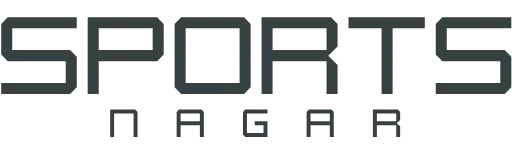How to update the new Instagram Android and iPhone
We use the Instagram application almost daily in order to publish our diaries and follow friends and people who inspire us. How to update the new Instagram on Android and iPhone is a simple set of steps to get the latest version of the application in the event that the mobile does not update automatically.
Why do I update Instagram?
Applications on the mobile, whether Android or iPhone, are always in need of an update, and the word update here means development, which means that you get everything new in the application, and we will explain to you the importance of updates.
New features
Meta is constantly developing its applications and adding new features to it, whether it is Instagram, Facebook, WhatsApp, or others, such as issuing a new emoji, a new filter, or other updates.
So how do you get it if you did not update the application to the latest version, this must be done.
More security
In many cases, the application update may not only carry new features, but rather it is a security update, as the company reviews the gaps through which the application is hacked and works to fill them, and when it comes to that, the new version of the update is available.
Bug fixes
Sometimes the Instagram application may not be compatible with all smart mobile devices, and therefore some errors appear when using it, and if this form of errors appears to you, it is preferable that you make a report about it.
And with the large number of reports, the programming company develops applications to suit everyone, and a new update is issued.
How to update Instagram on iPhone
Go to the App Store application store on the iPhone.
Through the bottom bar, you will find the Updates button, which is the updates. It will show you the number of applications that need an update written on it. Click on it now.
A list of applications that need to be updated will now appear. Search for the Instagram application and click on the Update icon next to it.
Below the application will show you the reason for its recent update.
How to update Instagram on Android
For Android phones, there are many ways through which the Instagram application or other applications can be updated, but we will follow the easiest way to do the update:
- Log in to the Google Play app store.
- In the top search box, type the name of the Instagram app.
- Where the application appears, enter your page, and if you find the Update button, click on it.
- Wait a while for the app to start updating and then finish.
How to update iPhone on the web
If you are one of those who use Instagram on the web, then you do not need to update Instagram first, because it cannot be updated in steps like what we mentioned previously, secondly, because it is updated automatically.
But sometimes you may need to update the browser in order to get compatibility with the new features and more security of the browser.
Update the iPhone to the latest version
If you want to update Instagram to take advantage of new features, more security, or correct errors, you will often need to update your mobile to the latest version.
In many cases, new features only work with the latest version, and this is what is required, so we will learn how to update the iPhone to the latest version.
We recommend that you initially make backup copies of all your important files and data before the update, so that if it fails, do not lose it, and then follow these steps:
- Go to the Settings app on the iPhone.
- From within the settings, go to General.
- After that go to Software Update.
- In the event that there is a new version, the name of the version and its features will appear, and you must click on the Download And Install button.
- Now the iPhone will turn to a black screen and a download bar will appear.
- You have to wait for this loading bar to finish and the iPhone will work again.
There is also the possibility that you can update the iPhone via the iTunes program on the computer, according to the following steps:
- Connect the iPhone via the cable to the computer that has the iTunes program.
- iTunes is supposed to start automatically.
- If it does not work, open the program.
- In iTunes, on the left side, choose the name of the phone, let it be iPhone 8.
- After that, click on the official iPhone in the top bar.
- Now you will have the option to Check For Update, click on it
- If there is a new update, it will appear to you and you have to accept it.
- The iPhone screen will turn black, and a bar for downloading the new version will appear on iTunes.
- Do not disconnect the cable between them until the new version is obtained.
Update Android to the latest version
The same thing applies to Android mobile. Often times, you need to update the mobile, as well as the Instagram application, through the following steps:
- Go to the Settings app on your Android phone.
- Go to System.
- Then to System Update.
- In the event that the mobile phone needs an update, the name of the new version will appear.
- Click on the Download And Install button.
The names of the internal classifications may differ from the Settings application, depending on the version of Android currently available in the mobile, as well as the interface of the operating system, which differs according to the company that issues the mobile.