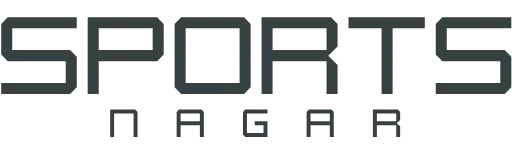How do i backup WhatsApp
Backing up WhatsApp is something very easy and very necessary whether you want to buy a new device or if you don’t want to lose your WhatsApp conversations. There are a lot of reasons why you should backup your data. Fortunately, it helps that some apps, and WhatsApp is one of those apps, have ways to back up your data automatically.
Not backing up WhatsApp is possible and even more likely that you will lose access to important conversations, or worse, you will lose access to your contacts themselves. Here’s how to back up WhatsApp to ensure this doesn’t happen. Go to WhatsApp and tap More options > Settings > Chats > Chat backup > Back up.
You can back up WhatsApp from within the WhatsApp application. Android devices use Google Drive and iOS devices use iCloud for backup by default. It is possible to restore your WhatsApp chats during the installation process. It is best to keep a copy in the cloud. Fortunately, it only takes a few clicks to save WhatsApp backups.
How do i backup Whatsapp on Iphone
For iPhone users, WhatsApp chats are backed up to iCloud storage. You can backup everything on your iPhone, but the best way to backup WhatsApp is to use the built-in WhatsApp backup feature which is a simple four-step process.
First step: Click on the Settings button
After opening the WhatsApp application from the home screen, you will find five options below. Among these options is the Settings option. The first thing you should click on the settings.
Second Step: Go to the chats list
After entering the settings, you will see many options. Among these options is the Chats option. You must click on the chats button.
Third Step: Click on the Chat Backup button
After you go to the chats list from the settings, you must choose the chat backup option from the chats list, which is the chat backup option.
Fourth Step: Click on Back Up Now
You can choose between clicking back up now to start the backup process or selecting auto backup and changing the backup frequency.
How do I backup WhatsApp on Android
Although a WhatsApp backup on Android is similar to a WhatsApp backup on an iPhone, there are minor differences between them. For Android users, WhatsApp chats are backed up to Google Drive storage. That is, the process is very similar to backing up WhatsApp on iPhone.
Step one: Tap on the menu icon on the top right
After you open the WhatsApp application on your phone, press the menu icon in the upper right, which is the three vertical dots in the upper right corner.
Second Step: Click on the Settings button
After you click on the menu button located at the top right in the WhatsApp application, a drop-down menu will appear. Among these options is the Settings option. The first thing you should click on the settings.
Third Step: Go to the chats list
After entering the settings, you will see many options. Among these options is the Chats option. You have to press the chats button in order to access the chats and conversations settings.
Fourth Step: Click on the Chat Backup button
After you go to the chats menu from the settings, you should choose the chat backup option from the chats menu near the bottom next to the cloud-shaped icon which is the chat backup option to get the backup options.
Fifth Step: Click on Back Up Now
You can choose between clicking back up now to start the backup process or selecting back up to Google Drive and changing the backup frequency. If you don’t connect your phone to a Google account, only a local backup will be created.
How to restore whatsapp backup
To restore a WhatsApp backup, you must first reinstall WhatsApp from the App Store. But since WhatsApp limits the number of times you can receive verification text messages for a specific phone number, you should make sure you know what you’re doing before you start.
Grant WhatsApp the necessary permissions
To restore WhatsApp message history, you will need to allow access to your contacts, photos, media, and files. Start by clicking Continue to start the WhatsApp backup restore process.
Tap Allow on each permission that appears on the screen
Make sure to allow every permission that appears on WhatsApp, otherwise you will not be able to restore your messages, in order to restore WhatsApp to the backup
Start recovering WhatsApp
After finding the backup file, click restore to restore all your chats and restore the WhatsApp backup
Finish setting up WhatsApp
Once the WhatsApp chats are restored from the backup, click on next to finish setting them up, and you are done restoring the backup.
How do I delete a WhatsApp backup
After making a backup copy of WhatsApp, it is possible to delete this backup easily and simply if you want. You can delete WhatsApp backups by doing the following:
Before you start, you should know that the backup files for chats and conversations are saved on the memory card in the mobile phone, in the following folder /sdcard/WhatsApp/Databases. You cannot open these folders and view their content outside the WhatsApp application. You will need a file manager program to be able to delete these files.
To delete your backups, the first thing you need to do is open a file manager. Then click on the WhatsApp folder, and a list of all WhatsApp subfolders will appear, then long press on the Databases file, and choose Delete.